How to Use Your Workout App on Apple Watch?
Apple launched a smart wearable device to monitor and keep track of your fitness, including daily exercise routines and health tips. The device helps the user to maintain their physical body into perfect shape and tune.
In case you have a smart Apple Watch, then you must want to know how to use the Workout app right on it.
Here, you will know how to utilize this app for your benefit right on your wearable gadget.
Varieties of Workouts Covered in your Apple Watch
You can track several workouts right on your Apple Watch. Some of the popular activities are written below:
- Functional Strength Training
- Post-Workout Countdown
- Apple Fitness+ activities
- Apple Added Fitness Metrics
Using Apple Workout App on Your Wearable Device
There are several things that come under the Workout app on your Apple Watch. Follow these below-offered instructions to know more:
Steps to begin a workout on your Apple Watch
Here are the instructions to follow if you want to get started with a particular workout:
- First, tap the Digital Crown right on your Apple Watch.
- Then, launch the Workout app on your gadget.
- Choose the exercise you like to use.
- Hit the More tab located just after the workout type to set your goal. You can set your workouts depending on the choice you want, like Time, Distance, Calories, etc.
- Now, set your goal when applicable. For instance, you need to add your calorie goal if you have opted for Calories.
- Once you have successfully selected your choice, then hit the Start tab to start your workout.
- After three seconds of the countdown, your workout will start. You can easily tap on your device’s screen, if you want to skip the session.
Steps to Pause a Workout on Your Apple Watch
In case you don’t want to end the particular workout completely but to pause the same for some time, then you can follow these steps:
- First of all, wake your Apple Watch by tapping on the Watch’s display.
- After a while, the workout app will be automatically displayed on the screen of your wearable device.
- Now, swipe your screen towards the right-hand side to launch the menu related to the Workout app.
- Then, hit the Pause tab to pause your workout.
- Now, your workout has been paused successfully.
Press the Resume option once you think it’s time to start the paused workout once again.
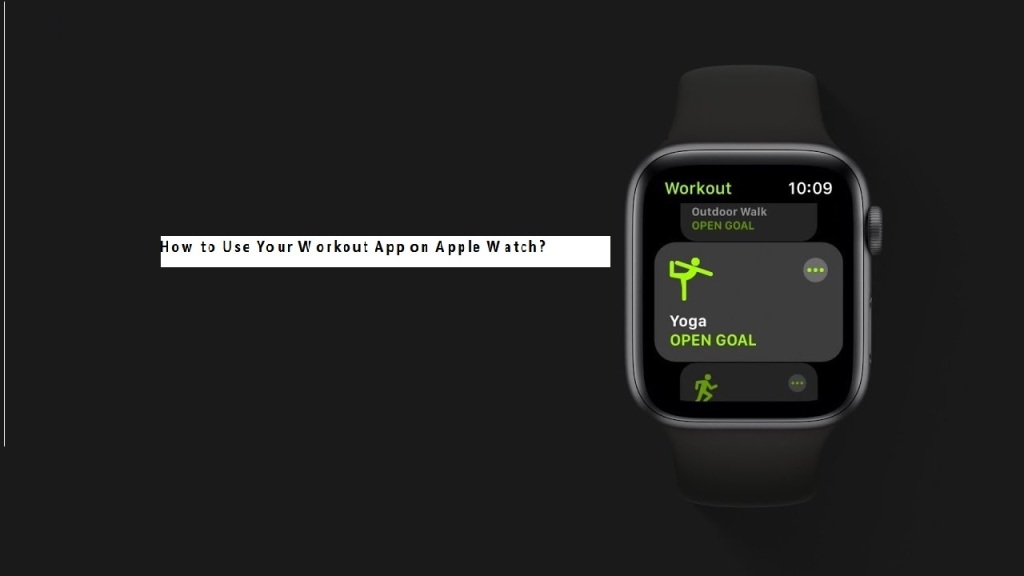
Steps to End Your Workout on Apple’s Wearable Device
To let your Watch know that you want to end the workout as you have completed the same, you need to follow some workarounds on your smart gadget.
Here is how to end a workout on your Apple Watch:
- Wake up your Apple Watch by touching the screen.
- After a while, you will see a Workout information window on your device’s display.
- Now, swipe right on your screen to access your Workout app menu.
- Then, hit the End tab to finish your workout.
- Press the Done button located at the lowermost section of the Workout summary page.
Steps to Edit the Workout-type During a Particular Session
Follow these easy to apply steps if you want to change your workout-type during a specific workout session:
- Tap the screen to wake up your smart Watch.
- After a while, the Workout app will be launched on your device.
- Swipe the screen rightward to launch the Workout app menu.
- Hit the “+” signed button.
- Choose the new workout type from the available list.
- Hit the Done option there.
Checking Your Workout Progress on Apple Watch
You can easily view your workout progress using the progress bar during a session. Here’s how:
- First of all, raise your wrist.
- Now, turn the Digital Crown to bring-up the particular metric you like. A progress bar will appear to show you the current progress.
Changing Metrics in Workout App Right on Your Apple Watch
Users can conveniently change the default metrics you view during particular workouts using your Apple Watch on your smartphone. Here are the steps:
- Launch the Watch app on your smartphone.
- Then, select the My Watch tab there.
- Hit the Workout option.
- Press the Workout View tab.
- Select the default Multiple Metric or the Single Metric. If you have chosen multiple metrics, you can choose up to five metrics for every workout type.
- Hit the workout type option there.
- Tap on Edit.
- Press the green-colored add tab in order to add-on a particular metric.
- Select the Remove tab to delete a specific metric.
- Long tap the hamburger icon located just after the metric option until it hovers and drag the same to a new location on the listing to rearrange the order.
As that you know how to use the Workout app on your smart Apple Watch, select your workout using the Workout app, set a goal, and start your workout. You can easily pause, change the type or end a particular workout. Use Digital crown to see the progress.
Blanche Harris is active in creative writing for years. His engaging and informative blogs and articles can be seen in various popular websites, e-magazine, and blogs. He also covers technical aspects of blogs and content related to webroot.com/safe to enhance users’ experience.
Source: https://blanchektechnologyhub.wordpress.com/2021/03/31/how-to-use-your-workout-app-on-apple-watch/
Comments
Post a Comment