How to Disable Windows Defender on your Windows 10 OS
Windows Defender is free antivirus software that users will get if they have installed Windows 10, 8.1, or 7 on their system. Windows Defender is a built-in antivirus software designed to protect your data from malware, spyware, external threats, and hacking. Many systems have in-built Windows Defender antivirus software for which you don’t need to pay a single amount. Microsoft Defender antivirus software protects your system in real-time.
Sometimes, Microsoft Defender irritates you with its functions, as it doesn’t allow third-party software to install, labeling them as a threat to your system. That’s why most users prefer another antivirus software to protect their system and want to disable Windows Defender antivirus software.
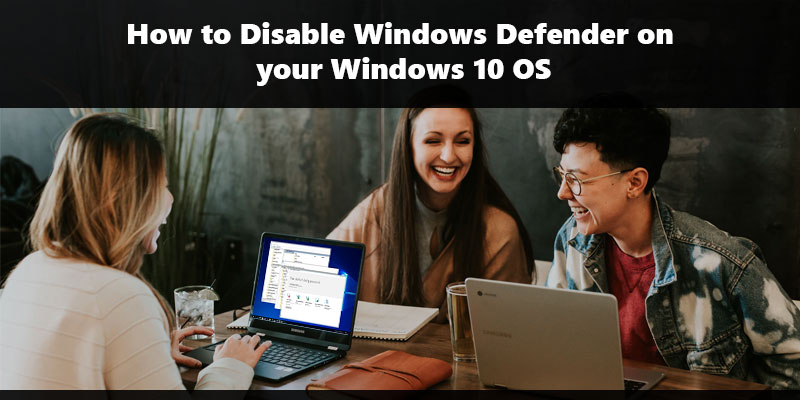
What is Microsoft Defender?
Microsoft Defender is an in-built antivirus software designed by Microsoft. It was formerly known as Windows Defender that ran on Windows XP, Windows Server 2003, and Windows 10. This software protects your data from external threats and comes pre-installed, and you don’t need to download it on your system. This software works similarly to different antivirus software like Avast Antivirus, Norton, Bitdefender, Kaspersky, and many more. You can’t uninstall Microsoft Defender on your system, but there are many ways to disable Windows Defender on your Windows 10 PC and Laptop.
Steps to Disable Microsoft Defender Antivirus Software on your PC
Disable Windows Defender using Registry
- You can disable Windows Defender on your PC using Registry. Just follow these steps:
- Go to the Start button and type Regedit in the search bar to open the Registry Editor application.
- On the left side of your system, different options will be there. Go to HKEY_LOCAL_MACHINE and click on software.
- Now search policies and press Microsoft. Windows Defender folder will appear.
- Click right on the folder and tap on New > DWORD (32-bit).
- Press the Disable Anti Spyware.
- Double click on Disable AntiSpyware and change the data value to 1.
- Now, restart your system, and Microsoft Defender will be permanently disabled.
Reactivate Windows Defender on your PC
Follow the above steps and change the value data from 1 to 0, and restart your PC.
Disable Windows Defender using Windows Security
- Click on the Start button on your system.
- Find Windows Security in the search bar.
- Open the application and click on the Virus and Threat protection section.
- Click on the Manage Settings option under Virus and Threat protection option.
- You need to turn off the real-time protection toggle switch to disable Windows Defender on your system.
Note: These steps will only apply when you have not restarted your system. Once you restart your system, real-time protection will automatically turn on. But, during this period, you can download or install another application of your choice.
Disable Windows Defender using Group Policy
- Windows 10 provides you an option to disable Microsoft Defender antivirus on the system. Just follow these steps.
- Press Win+R and open the Run box.
- Type gpedit.msc on the box and press Enter.
- Local Group Policy Editor will open, and you need to navigate to Computer configuration.
- On the same tab, double-click on Administrative Templates and click on Windows Components.
- Search Microsoft Defender. On your right side, click Turn off Microsoft Defender Antivirus.
- A new window will appear, and you need to click on the Enabled option.
- Click Apply and then tap OK.
Disable Windows Defender using Third-Party Solution
- Go to the Bitdefender Antivirus website.
Note: We have taken Bitdefender here and will be guiding you on how to disable Windows Defender.
- Choose the Download button.
- Double-click on the file to install.
- Click on the Agree button.
- Press the Install button.
- Once you complete the steps, the Windows Defender will automatically disable from your system.
Conclusion
Microsoft Defender Antivirus Software is an in-built software automatically installed on Windows 10, 8.1, and 7. Microsoft Defender was formerly known as Windows Defender. With Microsoft Defender, users cannot download or install any third-party software but disabling the Windows defender on your pc enables you to install other applications.
Source: https://cloudsoftwareblogs.com/how-to-disable-windows-defender-on-your-windows-10-os
Comments
Post a Comment